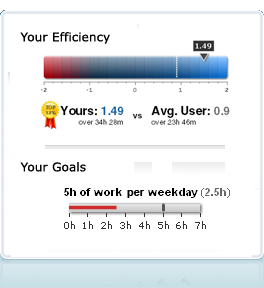 A few months ago, I downloaded RescueTime, a hardworking little program that monitors everything I do on my computer. Its ostensible purpose is productivity: By cataloging my pursuits—how much time I spend on every application, how long I linger at every Web site—RescueTime aims to shame me into procrastinating less.
A few months ago, I downloaded RescueTime, a hardworking little program that monitors everything I do on my computer. Its ostensible purpose is productivity: By cataloging my pursuits—how much time I spend on every application, how long I linger at every Web site—RescueTime aims to shame me into procrastinating less.So far, RescueTime hasn't increased my productivity one iota, but its reports are still illuminating. Since July 21, when I installed the app, I've spent 727 hours on my desktop computer. That's 30 full days out of just 87—one-third of my life whiled away at the screen. It's a wonder that I haven't developed pressure sores.
What I've found most fascinating is the rundown of which programs I use most often. It's a huge list, actually, and one that I thought might be fun to share. Here's what I'm betting: Lots of people have questions about the best way to go about managing their e-mail, organizing their appointments, searching for files on their computer, or any number of other common tasks. I have questions too: Am I using the right apps? Is there something better?
Here, then, is the software I use most often, along with brief explanations for why I prefer a particular program. Maybe you'll learn something—and if I'm using something lame, let me know at curiousread [at] gmail.com
Mozilla Firefox, Version 3. There is much to dislike about Firefox—it crashes often, it hogs your computer's memory and processing power—but I've found it to be the most flexible Web browser for my needs. In particular, I'm taken with its huge library of add-on programs, helpful little apps that increase the browser's functionality. The add-ons I use regularly include: Foxmarks, which synchronizes my bookmarks across different computers; Tab Mix Plus, which lets me save sets of tabs even if I shut down the browser; Scrapbook, which saves Web pages to my local machine; Mouse Gestures, which lets me navigate the Web by flicking the mouse forward or backward; and Ad-Block Plus, which does just what its name suggests.
Gmail. I'm an e-mail archiver; for as long as I've been using e-mail, I've tried to save every nonspam message I've sent and received. Desktop e-mail programs like Microsoft Outlook couldn't handle my archiving obsession; they didn't work well when overloaded with thousands of messages, and I'd always have to worry about transferring my huge cache of mail every time I got a new computer. Gmail, with its enormous storage capacity and fast, intuitive interface, is an archiver's dream.
Google Calendar/Outlook. I store all my appointments on Google's online calendar app, which is everything a digital calendar should be—easy to use and available everywhere. Unfortunately, my iPhone can only sync its calendar with Microsoft Outlook, so I also run Outlook, and I keep it mirrored with my online calendar through Google's handy Sync app.
Google Reader. If you read a lot of blogs, this is a must-have: Load Reader with your regular sites, then check them all on one page. I also dig its share function, which lets you publicize your favorite posts.
Trillian. Think of it as a universal remote for instant-messaging programs. It connects to several IM services—AIM, Yahoo, MSN, ICQ—allowing you to chat with all your pals from a single interface.
TextPad. Programmers and Web designers use text editing apps to write computer code, but I use this program for all my reporting notes. I keep one file—scratchpad.txt—in which I write down everything: notes on every phone call I make, story ideas, to-do lists, grocery lists, and a lot more. (I save the file every day, adding a date to the filename so that if I ever lose one version, I can always go back to yesterday's.) This is the easiest way I've found to keep track of what's going on in my life: TextPad beats Windows' built-in Notepad text editor because it offers a number of keyboard shortcuts and a very powerful search function that lets me find phone numbers and names from years ago. Plus, because the file is just text, it's very small—I can easily transfer it to different computers, and I can open it on any machine, including my iPhone.
Google Desktop. A search engine for your computer, this lets you find obscure files and e-mails strewn about your machine. It's particularly helpful for Windows users. (The Mac OS's built-in Spotlight feature does the same thing.) I use it mainly for launching programs—rather than find iTunes from the start menu, I can use a shortcut key to bring up Google Desktop, then type I-T-U ... and before I'm finished typing, the iTunes icon pops up. The app also provides useful alerts from other Google services, including Gmail—a little notification pops up when you've got new mail.
Alert Thingy. This desktop app sends you alerts from several online social-networking tools—Twitter, FriendFeed, Flickr, and soon others. This saves you from loading a Web page to check on each of these services—when you get new Twitters from your friends, they pop up in a little window at the bottom of your screen. You can also send out messages through Alert Thingy, which saves another trip to Twitter.
GrandCentral. This service gives you a single phone number that connects all your phones. When someone calls your GrandCentral number, all your phones (home, work, cell, Skype, etc.) ring—or, depending on rules you can set for the caller or the time of day, a certain subset of the phones ring. It's a great way to manage your voice mail, too—you can have different greetings for different calls, and you can access all your messages through a simple Web interface. The one downside: GrandCentral was purchased by Google in 2007, and it's now limiting the number of new registrations.
Skype. As a journalist, I often need to record my phone calls. When someone calls my GrandCentral number, I answer through Skype (you've got to pay for a Skype phone number to do this; it costs $60 a year). I've also installed a Skype add-on app called PowerGramo to record all my Skype calls. The quality of the recordings is exceptional.
Mint. This is a wonderful Web app for tracking your finances. Tell Mint your bank account and credit card numbers, and it downloads all your statements and categorizes your purchases. It doesn't have as many features as desktop apps like Quicken, but it does seem to identify your purchases more accurately, and because it's online, it enables you to check in on your balance sheet from work and home. Beware: Mint will calculate your "net worth," and sometimes that's not pretty.
Vuze. In this instance, it's probably best not to describe every last detail of what I do on my computer. But if you're looking for a good program for downloading files on BitTorrent peer-to-peer file-trading networks, Vuze is the way to go.
Spybot Search & Destroy. Run this Windows-only spyware detector a couple of times to rid your machine of harmful programs that may have installed themselves on your machine without your knowledge. Then, leave Spybot to run in the background—it stays mostly silent, popping up with warning messages only when an app is trying to change your computer's deeper settings. If you give it the go-ahead, Spybot will swat the errant program down.
Synergy. This app has one narrow purpose: It lets you control multiple computers with a single keyboard and mouse. Say you occasionally run your laptop next to your desktop—move your mouse to the edge of your desktop screen, and suddenly the pointer shows up on your laptop screen. It's like magic—especially since it works between platforms (you can move your mouse from your Mac to your PC).
iTunes. Apple's music software takes way too long to load, but I've found few alternatives that do as good a job at handling a big stash of music. Have you?
Picasa. This photo management program works much like Apple's iPhoto, but it's faster, less prone to crashing, has more features, and is available on Windows (but not on Macs). Plus, it's free.
Microsoft Office 2003. I use Word to write my articles and Excel to track some of my finances. I find them to be much faster and more stable than Web-based productivity apps (like Google Docs) or open-source alternatives like OpenOffice.
That's my list—now show me yoursFound this Post interesting? Receive new posts via RSS or subscribe via email at the top of this page. [via slate]




